In an article posted last month, Tim Husar demonstrated how to reset an ILO password on a VMware ESXi host without any downtime. Today, I want to show you a different variation of that process, tailored for an older ILO card operating with an earlier version of ESXi.
Since we are using tools that are native on the ESXi HPE custom build, depending on which version you are running, you might need to run different tools. In our case, we had an ILO 5 running on a 6.7 ESXi host. We were running through our upgrade process from 6.7 to 8.0 when we realized we did not have our ILO administrator password.
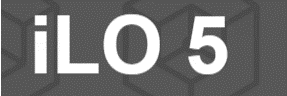
In Tim’s article, he leveraged a command called ‘ilorest_esxcli’ available with vSphere 7 and higher. The process for our 6.7 build was slightly different.
To reset the administrator password via an ESXi 6.7 SSH terminal session, you need to run the 'hponcfg' command. Here is the step-by-step process:
- SSH into the terminal session.
- Navigate to the tools directory: cd /opt/tools
- Open a new file with vi ilo_reset.xml
- Paste the following into the VI session
<RIBCL VERSION="2.0">
<LOGIN USER_LOGIN="x" PASSWORD="x">
<USER_INFO MODE="write">
<MOD_USER USER_LOGIN="Administrator">
<PASSWORD value="pa$$word"/>
</MOD_USER>
</USER_INFO>
</LOGIN>
</RIBCL>
Note: Only change the password on the 5th line. The password on the 2nd line is just a placeholder and does not need to be valid. It just can’t be empty.
- Execute the following command: ./hponcfg -f ilo_reset.xml
The last step prompts the system to read the XML file, writing it into the ILO, which resets the Administrator password. Much like Tim's method, this process requires no downtime.